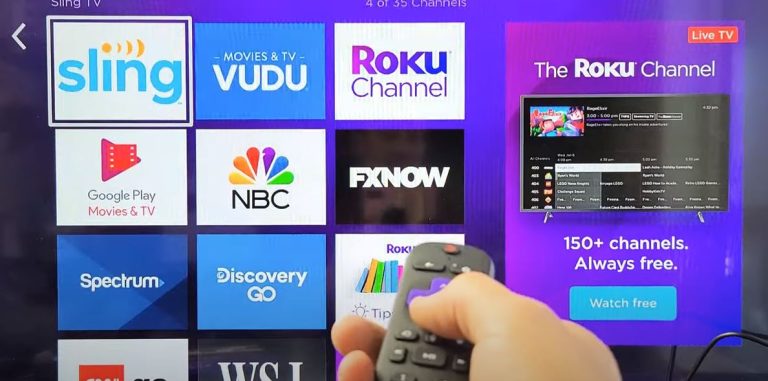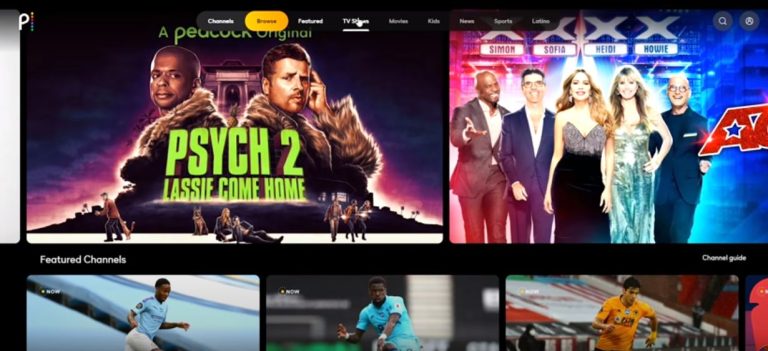Watch ESPN On LG TV
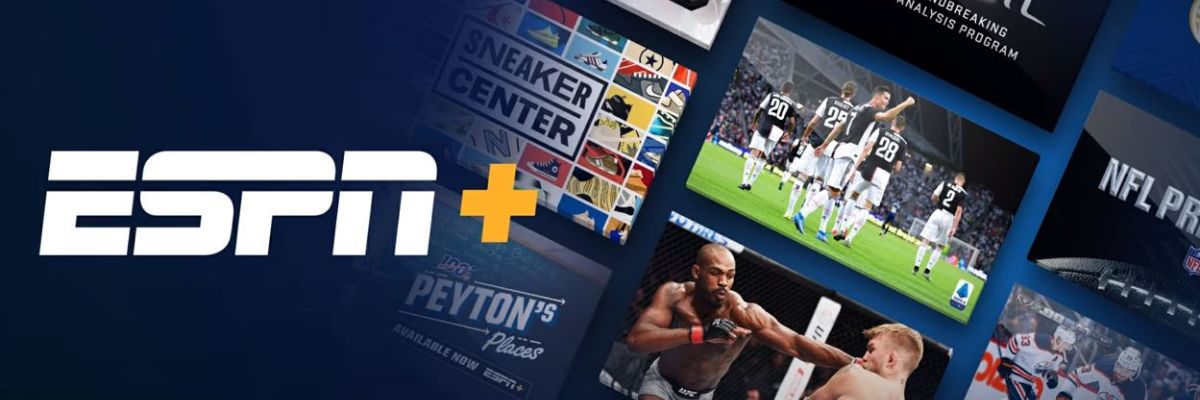
LG is one of the brands you can trust while shopping for either home accessorize or your devices like smartphones or smart TVs. No doubt you will find the most durable, advanced, and cost-friendly prices in one place, but if you purchased the LG smart TV, one thing will not have on it, and that is ESPN. While confusing and shocking at the same time but you can’t enjoy two best services in the same place, but this article is all about how to watch ESPN on LG TV, and not just that, we will see how you can use ESPN Plus service on LG tv and enjoy some of the best moments in sports.
When looking for the best Sports Buddy in the market, ESPN always stands out where you can enjoy almost every sport you want, like Baseball, Lacross, basketball, Golf, Soccer, Volleyball, Cricket, Tennis, and a lot more.
can’t find ESPN app on LG smart tv? read how to watch ESPN+ on LG tv
ESPN also covers some of the best leagues and competitions like UFC, NFL, MLB, NCAA Football, LPGA Tour, FIBA, Professional Fighters League, X Games, and WNBA. Still, the list doesn’t stop here. There are a lot of other leagues and competitions that you can enjoy in one single place. Still, the problem we have here is ESPN doesn’t have an Official App for the LG smart TV but don’t worry. The world doesn’t end here because we are here on your back so you can enjoy your favorite sport on the best smart TV in the market. However, ESPN is not available on LG smart TVs. We have a few methods to watch ESPN Plus on LG tv. These methods are a little bit tricky but not that geeky technical stuff. All you need to do is follow the step-by-step instructions in this article, and you will enjoy your favorite sports shows. If all that sounds good to you, then let’s dive into the article and stick with us till the end.
How To Update LG Smart TV WebOS
Before we start with the step by steps methods, we need to ensure that our LG smart TV is appropriately up to date. Most of the time, users don’t bother updating their smart TVs. In a short time, they maybe save a few minutes of their busy lives, but later on, they face a lot of errors in the LG smartphone, and because we are going out of the way to Watch ESPN on LG TV, we need to make sure that everything stays in place to avoid future problems and errors.
So follow these simple and easy steps to update the webOS of your LG smart TV:
- Turn your LG smart TV on and make it properly connected to the internet.
- Go to the settings, and you can do that with the help of your LG remote.
- Now Select the “Support” from the “All Settings.”
- From there, navigate toward the “Software Update.”
- We need to manually check for the Updates, so just hit “Check For the Update.”
- If any update is available for y our LG smart TV, it will be installed, and it can be up to a few minutes.
How to watch ESPN on LG TV using a streaming device

Now that we are all set without LG smart TV internet connectivity and since our LG smart TV webOS is up to date, we can begin with the first solution on our list, which is using the streaming device on LG TV to Watch ESPN Plus. You can use any streaming device you want. Some of the best streaming devices you can use are Google, Chromecast, Roku, Amazon Fire TV, Apple TV, and many more. Once you get the streaming device for your LG smart Tv, just follow these simple and easy steps to install EXPN plus on your LG smart TV.
- Connect your Streaming device and your LG smart TV by using HDMI Cable.
- Use the remote of the streaming device to navigate through the device.
- All the streaming devices we mentioned above mostly come with ESPN Plus pre-installed but before buying, make sure for yourself.
- Use the remote and open the ESPN Plus App.
- Log into your ESPN account by providing the credentials.
And that is just it. Now you can enjoy your favorite sports show live or recorded on your LG smart TV.
How to Screen Mirror ESPN Plus on LG Smart TV
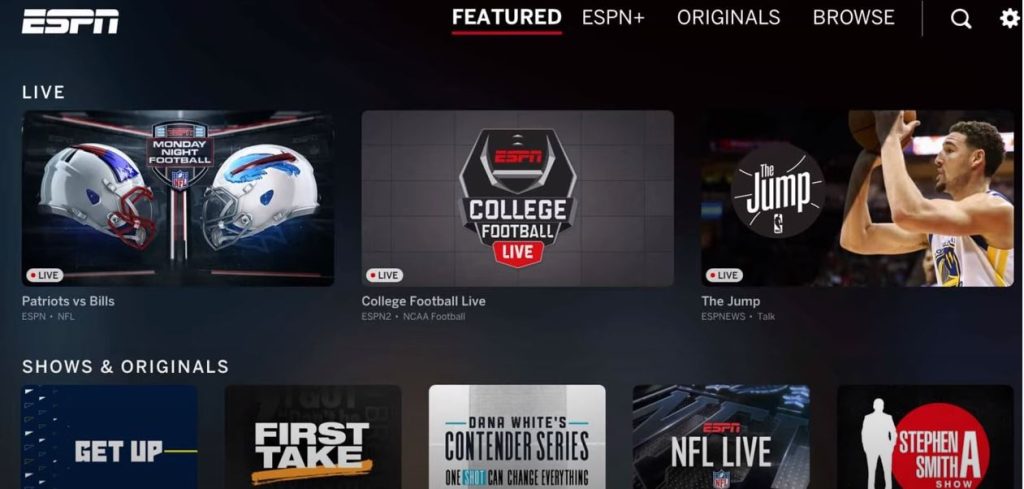
If you don’t want to buy a separate streaming device, we have another option for you, but this is not very enjoyable as we will mirror our Android device’s screen on the LG smart TV. It is very common to have video quality issues. You may not be able to enjoy the best video graphics, but surely you can watch ESPN Plus on your LG TV.
Follow these simple and easy steps to screen Mirror ESPN plus on LG Smart TV.
- To screen mirror your android on your LG TV, you need to connect both devices with the same wifi connection.
- Open ESPN Plus on your android smartphone.
- Log into your ESPN Plus account by supplying the email and password.
- On the top right corner of the screen, you will find the option for screen mirroring. Just tap on it.
- You will see all the available devices in your network. Choose the LG Smart TV.
And your Phone Screen will start showing on your LG smart TV, and now you can enjoy all of your sports show on your LG TV without any external streaming Device.
How to Airplay ESPN Plus on LG Smart TV
The last method of the list was only for android users, and If you are an Apple user, the process is slightly different, but you can also enjoy the ESPN Plus on your LG TV by using your iPhone or MacBook. You only need to have the ESPN plus installed on that device, so install it if you don’t already have it on your iPhone or Mac and follow these simple and easy steps.
As in the screencasting method, we need to connect our LG smart TV and iPhone or Mac to the same internet connection.
- Launch the ESPN Plus on your iPhone or Mac.
- Log into your ESPN Plus account using your email and password.
- After opening the app, slide the setting panel and select the Airplay Option.
- And there you can see the LG Smart TV in the list. Just connect to it.
Enjoy your favorite sports shows and leagues from your iPhone to your LG Smart TV.
last words
If you want to watch ESPN on LG TV, you will have to go out of the ways, because there is no official ESPN app available for the LG TV. You can either use some external streaming device like Roku and Chromecast, or other than that, if you don’t want to use any external services, you can use your Smartphone to screencast the ESPN plus on your LG smart TV.
ESPN+ on lG smart tv FAQs
How do I install ESPN on my LG TV?
Unfortunately, there are no official ESPN apps for the LG smart TV, so you can’t download and install it on your LG TV, but there are some methods you can use to enjoy ESPN on your LG smart TV. You can have some external streaming device, or you can mirror your smartphone screen onto your LG smart TV, and you can do that by doing these steps.
- Connect both your smart TV and your LG smart TV with the same wifi connection.
- Open ESPN Plus on your android smartphone.
- Log into your ESPN Plus account by supplying the email and password.
- On the top right corner of the screen, you will find the option for screen mirroring. Just tap on it.
- You will see all the available devices in your network. Choose the LG Smart TV.
Why is the ESPN app not on LG TV?
Till today, there is no official statement from both company, but there are still chances that ESPN will launch the official app for the LG smart TV
How do you get the ESPN app on your smart TV?
Go to your smart TV store with your remote and then search for the ESPN app. After that, just install it on your smart TV.
What smart TVs have ESPN app?
If you want to use ESPN Plus app on your smart Tv, you can use external streaming devices like Roku, Amazon Fire Stick, and Chromecast to enjoy ESPN on your smart TV.
how do you download the ESPN app on LG tv?
There is no official ESPN app available on LG TV, but there are other options like using an External Streaming device and using the screen Mirroring option you can use to enjoy ESPN on your LG TV.
How can I add apps to my LG Smart TV?
Follow these simple steps to install apps on LG TV
- Hit the “Home” button on your remote.
- LG Content Store will open.
- You will see the list of the apps available for your LG TV.
- Select your app from the list.
- Press Install.
Can I watch ESPN on Disney plus?
You can enjoy ESPN Plus on The Disney plus bundle.
How can I watch the UFC fight on LG TV?
- Install the UFC app on your LG Smart TV.
- Log in with your UFC Fight Pass account by providing the email and password.
- And enjoy the UFC Fight