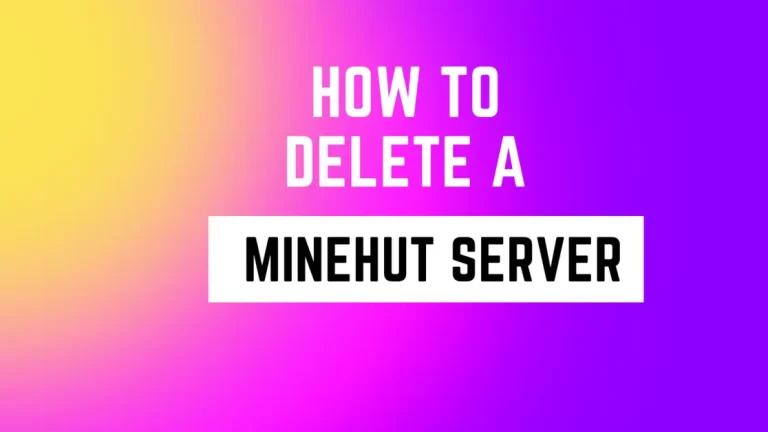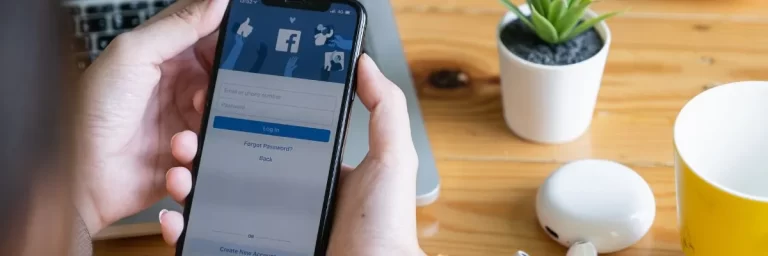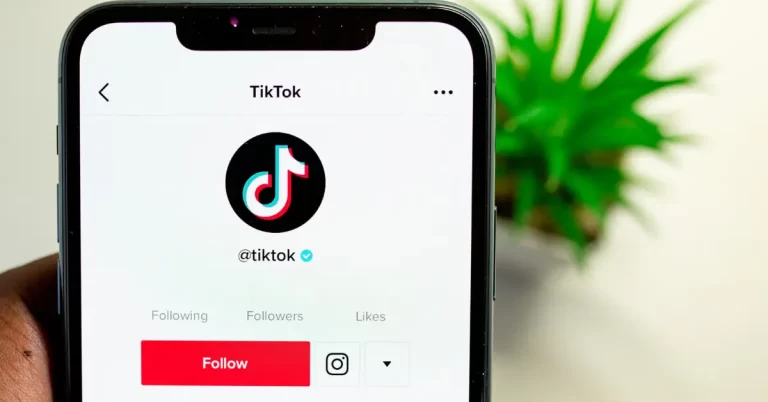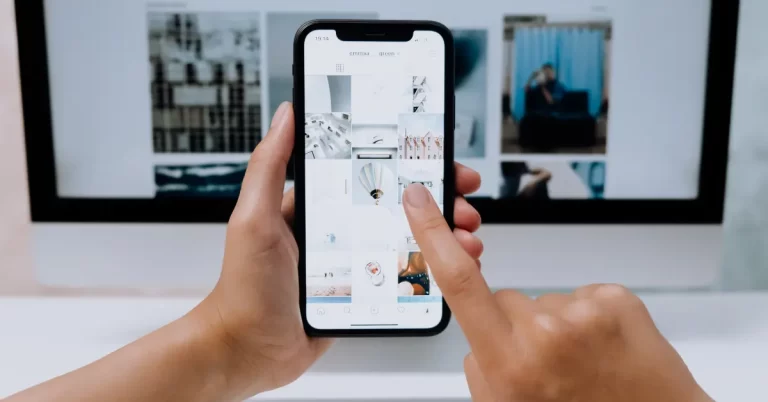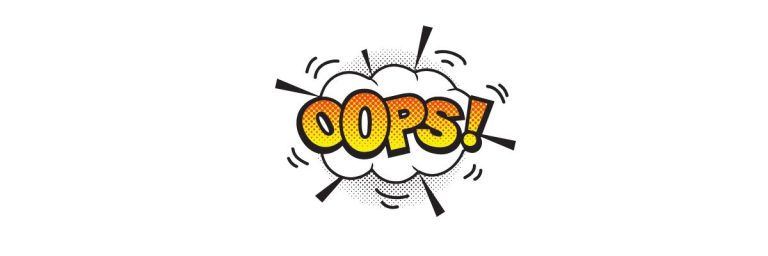Instagram Won’t Let Me Post – updated solutions
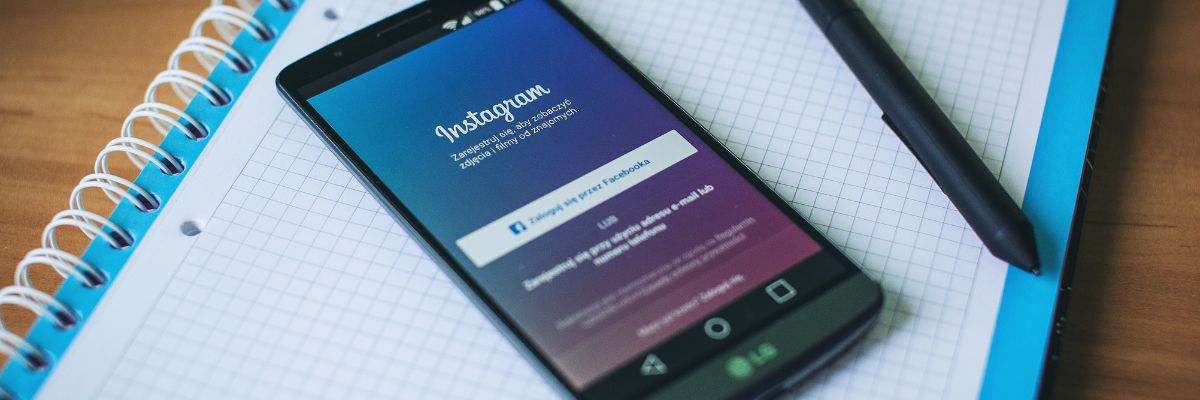
When talking about the best Photo sharing platform, Instagram is mainly at the top of every list. You can capture some of the most stunning moments with your camera and share them with the community, as Instagram is a popular influencing platform. Almost everybody has it on their phone and uses it regularly, but Instagram is also known for its restriction, and almost every user faces this problem. So if you are also stuck in this error and searching for why “Instagram Won’t let me post”, then stick to this article till the end, and you will find some of the most accessible and working solutions to get out of this problem.
There could be a lot of reasons why Instagram won’t let you post your favorite pictures and videos. Some of them are listed below, so check and have a look at them and see if you are don’t something wrong.
Instagram Won’t Let Me Post
- Instagram Community Guidelines: Instagram and Facebook are very well known for their community guidelines and won’t let anybody post anything that goes against any community.
- Poor Internet Connection: This can also be one of the main reasons your photos and videos are not posted, as Instagram consumes the internet very heavily. Suppose you have a low-speed issue or connectivity problem with your internet service provider. In that case, this can be why Instagram is not posting your photos or videos.
- File Size: While posting on any platform, you need to keep in mind that most of the time, a lot of social media apps can’t process huge photos or videos, so make sure your files are not too heavy.
- Posting limit: To stop spam, Instagram has a limit to uploads. Not don’t worry. It’s not too low, but you can post many pictures and videos in 24 hours. Just ensure you are not posting like a bot, which can trigger the platform’s spam protection mechanism and prevent you from posting pictures and videos on Instagram.
These are some of the most common problems. Once you make sure that your file size is not too heavy, your internet is fast, and you are not posting too many photos and videos and still facing the problem, here is the list of solutions we have created for you.
Clear Instagram Cache Memory if you are facing Instagram Won’t Let Me Post
The cache is one of the best features of every website. The application you used makes the speed very fast as it is the part of the memory on your device where the app or website stores the temporary files, which can be loaded when you request the same file again. By clearing the cache memory, you can save the memory. Instagram started using it again so it could fix the problem most of the time.
Clearing the cache memory is a straightforward step, but this process is different for Android and iOS devices. Here are the detailed steps you can follow to clear the Instagram Cache memory on both platforms.
Steps to clear the cache memory of Instagram on Android:
- Open the phone Settings.
- Go to the “Application”
- Go to The “Installed Apps”
- You will see the list of installed apps on the phone. Find the Instagram from the list
- Select the “Storage”
- Click on the “Clear Cache”, and that’s it
Steps to clear the cache memory of Instagram on iPhone:
- Go to the settings of your iPhone.
- Select the “General” settings.
- From there, go to “iPhone Storage.”
- There you will see the list of installed apps on the iPhone.
- Find and Select the “Instagram”
- Now click on the “Offload App”, and that’s it
- the cache memory of Instagram from your iPhone will be cleared.
Read this if you are having difficulty in following people on Instagram
Check and Reduce the File Size of your Photo and Video
Suppose you followed the above solution and cleared the cache memory of your Instagram app and still can’t post your photo or video. In that case, there is a chance that the size of your photo or video is above the upload limit of Instagram. Nowadays, smartphone cameras are very high quality, saving full-size images. You may be trying to directly upload those high-quality photos and videos as the 4K images and videos are very heavy in size. It can take some time to upload on any platform, and a lot of time, it won’t even get uploaded because of the server limit and bandwidth here is the allowed post size on Instagram take a look and see if your photos and videos are oversized.
Instagram photo Size Limit
- Users can post either Vertical, Square, or landscape images on Instagram.
- The limit of the square photo is 1080px by 1080px, and the aspect ratio should be 1:1.
- The limit of the landscape photo is 1080px by 566px, and the aspect ratio should be 1.91:1.
- The limit of the Vertical photo is 1080px by 1350px, and the aspect ratio should be 4:5.
Instagram Video Size Limit
- The aspect ratio of the video should always be from 1:92 to 4:5
- If the video is horizontal, then the aspect ratio should be 16:9.
- The allowed length of a video on Instagram is 60 secs.
- The allowed Size of the Video on Instagram is 4GB.
If your size or the limit is not according to the Instagram Limit, then you can use different apps to make it fit in the limit size.
Read the Instagram Photo/Video Policy
Suppose the cache memory of the Instagram app is cleared, and you have double-checked the size and upload limit of your video or photo. In that case, it is most likely not uploading due to the community guideline. Instagram ensures everyone follows the terms and conditions of the photos and videos. It is not impossible to assign an agent to check the videos, so some bots and algorithms of Instagram make sure that every photo or video is not against the photo/video policy.
Most common Photo/Video Policies of Instagram
Copyright
Copyright: While this is not very strictly followed on Instagram but if you are using the photo or video of someone else, make sure to give the proper credits in the post or video caption, as there is still the chance that Instagram won’t let you post if you are stealing the content.
Age Restriction
Age Restriction: Make sure you are not posting anything vulgar, or your photo or video is Pg-13.
Spam Content
Spam Content: If you are promoting something that goes against the community guidelines or your photo or video is spam content, then Instagram won’t let you post on the platform.
Instagram Won’t Let Me Post – Final Verdict
If you are trying to find the solution to “Instagram won’t let me post”. In that case, firstly, you should make sure that your photo or video is of proper size and the limit is accurate, then clears the cache memory, and it should do the trick; otherwise, it can be caused by the network issue, so make sure your internet is working fine.
FAQs
Why can’t I post on Instagram?
There could be several reasons you can’t post on Instagram. Just check the point below and ensure your post follows them.
- Check the File size of your Photo or Video
- Clear The Cache Memory of the Instagram App.
- Read the community guidelines for posting photos and videos,
- Try Updating your Instagram App.
Why won’t my Instagram let me post photos?
The cache memory is the most common reason why Instagram won’t let you post photos. Most of the time, users don’t consider it is clearing that can cause problems while posting your photos on Instagram.
Why does my Instagram post keep failing to upload?
If you are trying to upload photos or videos on your Instagram App and it keeps failing the upload, then there is a problem in your internet connection. Make sure you are using a fast connection while uploading photos and videos.
Why can’t I send photos on Instagram?
If you are trying to send photos on Instagram and it is not being sent, make sure the user doesn’t block them. Secondly, make sure your internet connection is stable, and last but not please check the file size of your photo and then try again.
Why does my Instagram say something went wrong and to try again later?
Most of the time, this error is caused by a server-related issue or a busy server. Just wait for some time and try again.
How do I clear my Instagram cache?
To clear the Instagram cache, follow these steps:
- Go to the phone Settings.
- Select “Application” and the “Installed apps.”
- Select the “Storage”
- Just click on “Clear Cache.”
Why can’t I repost posts on Instagram?
Instagram provides plagiarism protection, so if you can’t repost someone’s photo or video, it is because that person has enabled the protection.
Why is my Instagram post stuck on posting?
If your Instagram post is stuck on posting, there must be some network-related problem. Check if your data limit is set too low.
Why can’t I repost stories on Instagram?
The most common reason is that the original owner has not allowed the resharing of the stories.