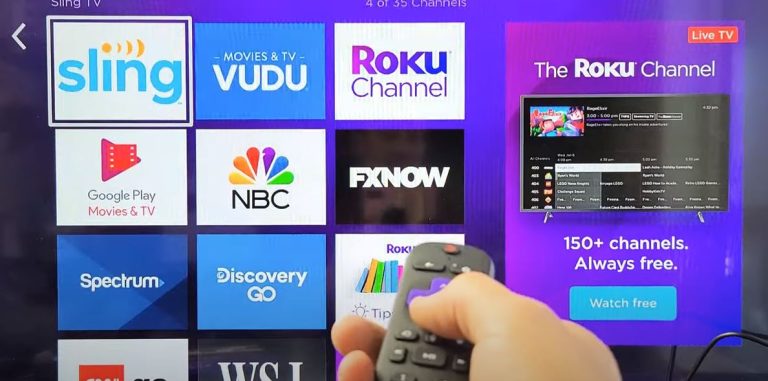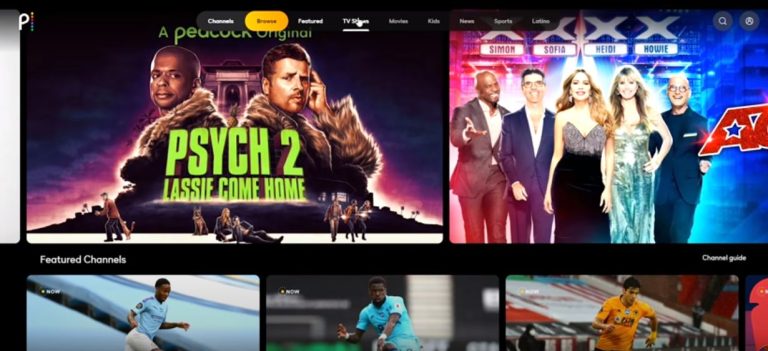Fix Hisense TV won’t Turn On

One of the worst feelings is when you want to watch your favorite TV show or movie on Peacock, and your Hisense TV won’t turn on for some reason. No matter how modern TV you own, it can happen to you too. The same error has been reported by one of the most widely used TV brands, Hisense brand users. It is known for providing users with some of the best and most cost-friendly modern smart TV, but many users reported that their Hisense tv turns on and then off immediately.
Suppose you are facing the same issue. In that case, I’m delighted to let you know that this article is for you because we will tell you step-by-step guide that you can follow to get rid of this problem. Along with that, we will include some other errors and their fixes, so if you are facing any of the following errors then stay with us for a while.
- TV won’t turn on, but the red light on the TV keeps blinking.
- Hisense tv won’t turn on but the blue light is on.
- Hisense Tv is giving the sound, but the screen is blank.
- Hisense Roku tv won’t turn on but the red light is on.
- Hisense TV is showing a Black or dark blue screen.
Hisense TV won’t Turn On – Solved

Now there could be several reasons why your TV won’t turn on, but before jumping on other solutions, your primary goal should be to identify the core issue causing your Hisense TV to turn on. So that’s what exactly we are going to do. Check if the problem is with the power cable or the power outlet so try to plug your Hisense TV into a different outlet. If your TV is still not working, then go to the next step, which is.
Disconnect your Hisense TV from every type of power supply and press the power button on the TV and hold it for at least 5 to 10 seconds. After leaving your TV for 30 minutes, plug it back into the outlet and check if these solutions work for you.
Check Your Hisense TV Remote

If you tried solution one and you are sure the problem is not with the power cable or the outlet, then let’s move on to the next solution. We will try to troubleshoot our Hisense Tv remote. Because the main problem may be with the remote control, and like there may be some object between your Hisense TV and the remote blocking the connection between both devices. If your Hisense TV is still not turning on, just follow these steps to reboot the TV remote.
- Remove the batteries and check if your batteries are charged or not.
- Replace the old batteries with a new pair of new batteries
- While the batteries are not inserted, press the combination of these buttons
- Press the “Channel Down” and “Volume Up” buttons for a few seconds.
- Now release the buttons and wait for a few seconds.
- Now check if any button on your TV remote is tucked or not by pressing every button on the remote.
- Now insert the batteries back into the TV remote.
We are all done with resetting the Hisense TV remote plug your TV back and check if this solution worked for you.
Hard reset your Hisense tv
At this point, you are still reading this article. If the above solutions didn’t work for you, then let’s get to the ultimate solution to every error you can come across related to the software issues: to Hard reset your Hisense TV. Remember, it will delete all your data, like your installed applications will be uninstalled, and your custom settings will be changed to the factory default settings. If it sounds good to you, then follow these simple steps.
- Hisense TVs come with a secret reset hole you need to find on your TV.
- Use a paper clip or small pin to press the button inside the hole.
- Hold the “reset” button until your TV gets restarted.
- You can also do this from the settings if your TV is turning ON.
- Go to the Hisense TV “Settings”.
- Just go to the
- “Device Preferences”
- Go to the “Reset”
- You will find the “Erase Everything.”
- Just click on it, and your Hisense TV will be restored to the factory position without errors and bloatware.
the ultimate solution
These were some of the best, simple, easy-to-follow DIY solutions you can follow for Hisense tv troubleshooting if your TV won’t turn on. In our opinion, your priority should be the identify the problem. Just check if there is a problem with your power cord or if something is blocking the connection between your TV remote and your TV. Still, if the error is not fixed, then go for the Hard reset and if your TV is still in warranty, then call the help center to hope you will find the solution to your problem
FAQs
Q: Why won’t my tv turn on, but the red light is on Hisense?
A: There could be several reasons why your Hisense Tv is not turning on. You can check the Power cord of the tv or the outlet, or it is possible that your remote is causing the issue, so be sure to check the both
Q: what to do when your Hisense tv doesn’t turn on?
A: To troubleshoot your TV, just check the power outlet and the power cord. Other than tha6t you check the connectivity between the remote and TV.
Q: How do I fix my Hisense TV when it doesn’t turn on?
A: Replace the power outlet to see if your TV was not turning on due to the power outlet. Also, check if your power cord is not broken or something.
A: Yes, almost every modern Hisense TV comes with the physical hard reset button you can find on the TV’s back or sides.
Q: What to do when your TV turns on, but the screen is black, Hisense?
A: If your TV is connecting to the power and turning on but showing only the black, or dark blue screen, just hard reset your Hisense TV. You can do that by pressing the hard reset button on the TV
Q: How do I reset my Hisense TV without a picture?
A: Hisense TVs come with the physical Hard reset button. You can find it on the back or the side of the TV. Just insert a paper clip and press the button for 5 to 10 seconds to Hard Reset the TV
Q: How do I manually reset my Hisense TV?
A: go to Settings => Device preferences => Reset = Erase Everything, and your Hisense TV will be restored to the factory position.
Q: How do I reset my Hisense TV to factory settings?
A: you need to go the Settings => Device preferences => Reset = Erase Everything, and following these simple steps, you can restore your TV to the factory settings.