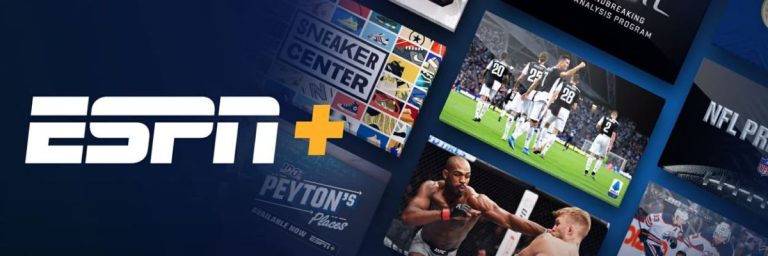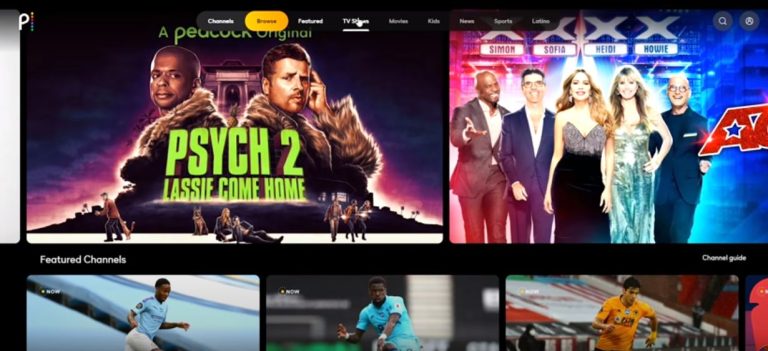Roku Remote Blinking Green Light – 6 ways to fix
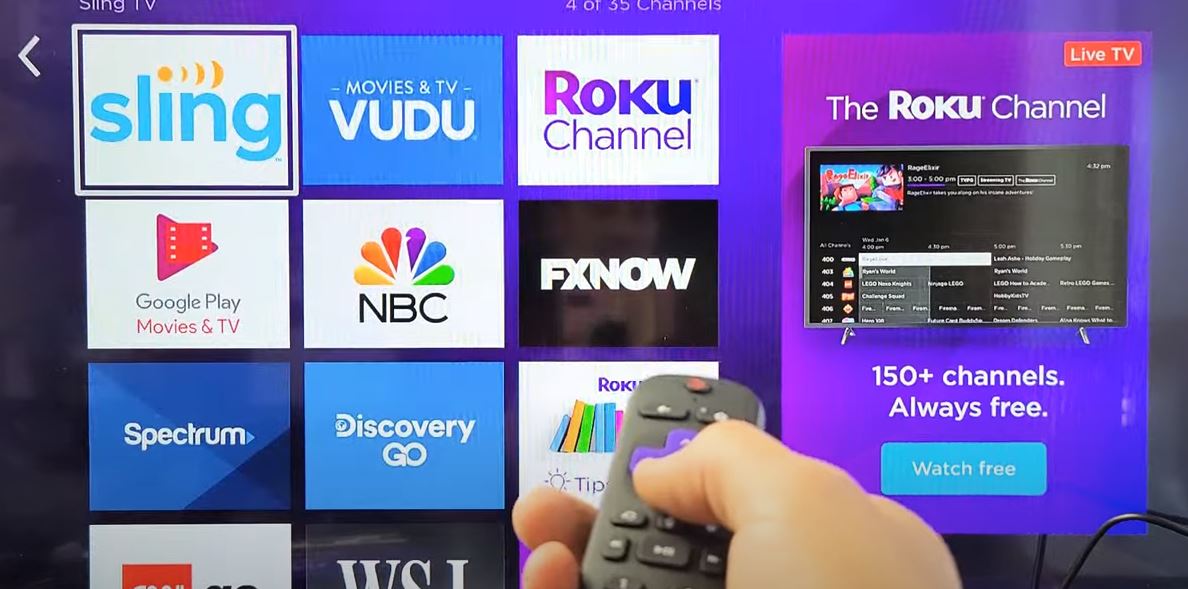
Roku is one of the most reliable and commonly used digital streaming device manufacturers of TV and other streaming media players. People enjoy Netflix and other streaming services on their devices Roku remote comes with the Roku device for free and controls all Roku devices.
So it plays a vital role, but many users face the Roku remote blinking green light while in pairing mode. This blinking green light means your Roku remote is not working correctly, and there is something wrong with the remote. So if you are having this problem and thinking why is my Roku remote blinking and not working? we have a detailed answer for you. This needs to be fixed immediately; otherwise, it can cause issues like it will stop performing essential functions. But don’t panic. We have compiled a list of fixes to avoid this headache.
What Does Roku Remote Blinking Green Light mean?
There could be several reasons why your Roku remote is blinking green light. Even if you have been using Roku devices for a long time, it can be a hustle to spot and fix this blinking green light issue. Here are a few common reasons you are having this issue
- Issues in the Roku remote hardware
- Your remote might not be synced to your Roku device
- Low/Dead batteries
Manually Re-Pair your Roku Remote & how to pair Roku remote

First of all, we need to confirm if it is indeed a pairing issue, so you need to manually re-pair your Roku remote. This solution can often fix these blinking issues. Just follow this step-by-step guide to re-pair.
- Unplug your Roku Device.
- Now Open the battery and Casing the device.
- Now remove the batteries of your Roku remote.
- Wait for at least 30 to 40 seconds.
- Plug your Roku Device back in.
- You need to long press the reset button for 3 to 5 seconds.
- Now the light should blink again.
- After the system reboot.
- Now that the device is rebooted, you should see a pairing notice on the screen.
- Now pairs your Roku Remote again.
Perform the Hard Reset

Before trying this solution, please be sure it will wipe your current device settings. If you are good with starting everything on your Roku device, follow the steps below. Open the battery section of your Roku device carefully.
- Unplug the power cable.
- Remove the batteries from your Roku device
- Leave both Remote and the Device for at least 5 to 10 minutes.
- After 10 minutes, connect the power cable again.
- Wait for the device to start until the Roku home screen is displayed.
- Change the batteries in from the Roku Remote
- Wait for 30 to 40 seconds until your remote reconnects with the device.
Read this for the solution to Airplay not working on Roku.
Check your HDMI cables if green light is blinking on Roku remote
Now, if you have the EPA controllers and Roku Streaming sticks, there may be something wrong with the HDMI connections. I can fix the problem as the HDMI often does not work very well when using the TV’s HDMI port. Try switching the HDMI port and the cable to a different port.
If switching the port doesn’t fix the issue, just try to replace the HDMI cable. After making sure the HDMI cables are working fine with your EPA controller, try to use your Roku remote again.
Roku remote light blinking fixed by replacing the remote
Now, if you tried above-mentioned solution and the problem is still there. Roku Remote is still blinking the green light. Just replace your Roku remote with another one to confirm if the issue is with the Roku remote, HDMI, or pairing. If the other remote is working correctly, I’m afraid it is time to replace your Roku remote.
Disconnect Your Device From Wifi
Your Roku Remote may be having an issue with Wifi frequencies. Many users having the Roku remote blinking green light have tried this solution, and somehow it just magically fixes the problem. So turn the wifi off while you pair the Roku Remote. And let us know about the result.
Replace your Roku remote with your Smart Phone
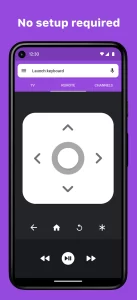
This is a guaranteed solution for every hardware or software-related issue of the Roku remote. Just replace your Roku remote with the Roku app on your smartphone. If you are an Android user, go to the Play store and if you are an iPhone user, download the Roku app from the App Store. Here is the guide on how to use the Roku app.
- Download and install the Roku App.
- Open the Roku App.
- Now login to your Roku Account.
- Now Go to => Settings => Remote=> Pair Remote.
- Now follow the instruction given on the pairing page.
Roku Remote Blinking Green Light – ultimate solution
So these are some of the working solutions if facing the Roku remote blinking Green light. Roku devices are some of the best in the TV streaming industry, but if anything goes wrong with the Roku remote, it can ruin all the fun. We hope you find the solution, but if you tried everything and nothing is working, we suggest trying Roku App for one until you get the new Roku Remote. One simple Roku app can bypass all the battery, HDMI, and hardware issues.
FAQs regarding Roku remote flashing green light
Q: Why is my Roku remote flashing green light?
A: There could be several reasons your Roku remote is blinking green light. A common reason is the batteries, so just try to replace the batteries.
Q: how to stop the flashing green light on Roku remote?
A: Well, it depends on what problem is going on with your Roku Remote. If it’s a battery issue or some software glitch, just use Roku remote app.
Q: What does the green flashing light on my Roku remote mean?
A: Normally, this issue occurs when something wrong happens while pairing with the device. This blinking issue can be fixed by replacing the batteries.
Q: How to pair Roku remote flashing green light?
A: You can try a manual re-pair to fix this issue. To do that, you need to remove the batteries from the Roku Remote and Unplug the device, then re-plug, and after restarting the device, just proceed with pairing again.