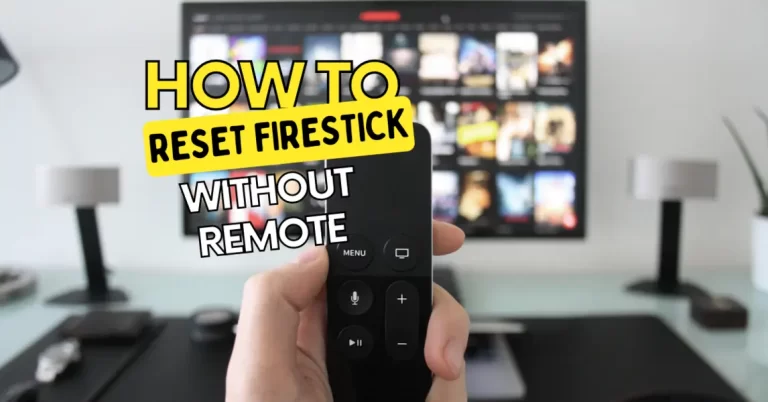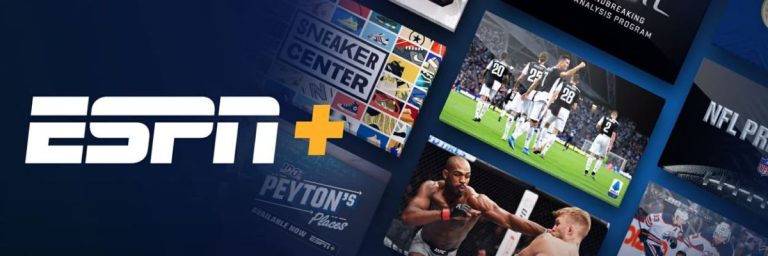NVIDIA Shield TV Remote Not Working? Fix it Now

The NVIDIA Shield TV is a popular streaming device that offers a seamless entertainment experience. However, like any electronic device, the remote control may encounter issues from time to time. If you find yourself facing problems with your NVIDIA Shield remote not working, don’t worry. We will guide you through a series of troubleshooting steps to help you get your remote up and running again.
We were able to fix common issues with the NVIDIA Shield remote not working. Remember to check the batteries, update the software, refresh the connection, reset the remote if needed, clear the cache, and perform a factory reset as a last resort. With a little patience and persistence, you’ll be back to enjoying your NVIDIA Shield TV with a fully functional remote control.
7 Ways to Fix NVIDIA Shield TV Remote Not Working
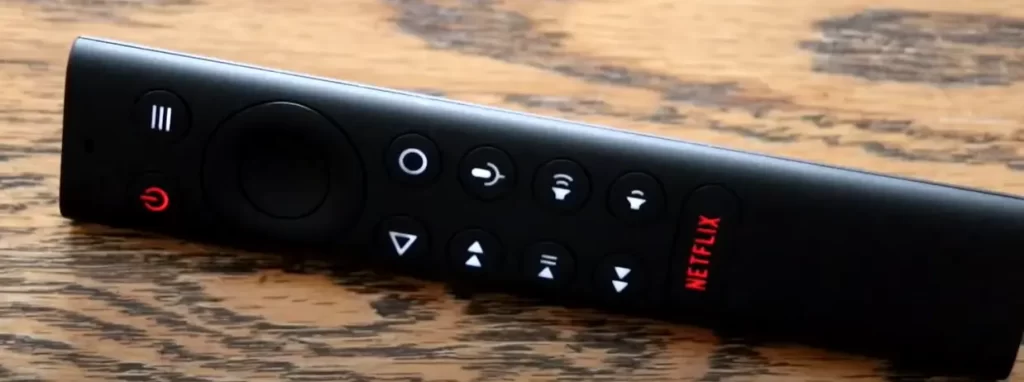
Check the remote batteries

Start by checking the batteries in your NVIDIA Shield remote. Insufficient battery charge can lead to slow response or connectivity problems. To check the battery level, navigate to Settings > Remote & Accessories> SHIELD accessories on your Shield TV. Replace the batteries if necessary.
Check for Shield TV updates
Ensure that your Shield TV is running the latest software version. Outdated software can sometimes cause compatibility issues with the remote. To check for updates, go to Settings > Device > About, and select System Upgrade to manually update your Shield TV.
Update the Shield TV remote firmware
NVIDIA regularly provides firmware updates for the remote control. Keeping the firmware up to date can help resolve any performance issues. To update the remote firmware, go to Settings > Remote & Accessories > SHIELD accessories. Select the SHIELD remote and click on Update firmware to install the latest version.
Refresh the connection
Refreshing the connection between the remote and the Shield TV can resolve connectivity problems. To do this, unpair the remote by going to Settings > Remote & Accessories > SHIELD accessories, and select Forget all accessories. Then, press and hold the Select button on the remote to enter pairing mode. Follow the on-screen prompts to reconnect the remote.
Reset the remote – Fix the NVIDIA Shield TV Remote Not Working
If the above steps didn’t solve the issue, you can try resetting the remote. Hold the Back button and the Select button simultaneously for about 15 seconds until the light on the remote turns off. Unplug the Shield TV, wait a few seconds, and then plug it back in. After the device starts up, press and hold the Select button until the light starts flashing. Follow the on-screen prompts to pair the remote again.
Clear the cache
Clearing the cache of the Bluetooth app can help resolve unresponsiveness in the remote. Go to Settings > Apps > System Apps and select Bluetooth. Force stop the app and then clear the cache and data. Restart your device and try pairing the remote again.
Factory reset Shield TV Fixes NVIDIA Shield TV Remote Not Working
As a last resort, you can perform a factory data reset on your Shield TV. Keep in mind that this will erase all personal preferences and installed apps, returning the device to its factory settings. To do this, go to Settings > Storage and Reset > Factory data reset. Select Erase Everything and follow the on-screen instructions.
If you continue to experience issues with your NVIDIA Shield TV remote, it is recommended to reach out to NVIDIA customer support for further troubleshooting assistance or consider seeking professional help.
You can also Connect Hisense Tv To Wi-Fi Without Remote
FAQS
My NVIDIA Shield TV remote is not responding. What should I do?
First, try replacing the batteries in the remote with fresh ones. If that doesn’t work, ensure that the remote is paired correctly with your NVIDIA Shield TV. Unplug the power from the NVIDIA Shield TV, wait for a few seconds, and then plug it back in. Allow the device to restart and attempt to pair the remote again.
Make sure there are no obstacles blocking the line of sight between the remote and the NVIDIA Shield TV. Sometimes, interference from other devices can affect the remote’s performance, so try moving away any nearby electronic devices. Additionally, you can try resetting the remote by removing the batteries and holding down the power button for 10 seconds. Then, reinsert the batteries and attempt to use the remote again.
Check if there is any physical damage to the remote, such as water or impact damage. If the remote appears to be in good condition, try cleaning the buttons and the remote’s surface with a soft cloth. Sometimes, dirt or debris may interfere with the functionality of the buttons. If the problem persists, consider contacting NVIDIA customer support for further assistance or consider purchasing a replacement remote.
Are there any alternative remote options available for NVIDIA Shield TV?
Yes, there are alternative remote options available for the NVIDIA Shield TV. You can use compatible third-party remotes that are designed to work with the device. Additionally, you can also use the NVIDIA Shield TV app available for both Android and iOS devices, which allows you to control your NVIDIA Shield TV using your smartphone or tablet.