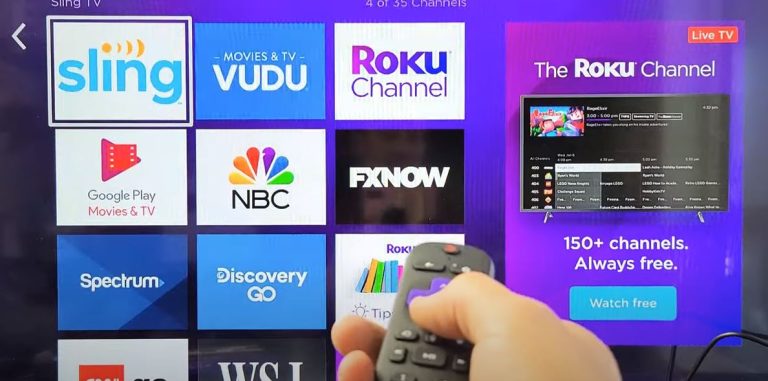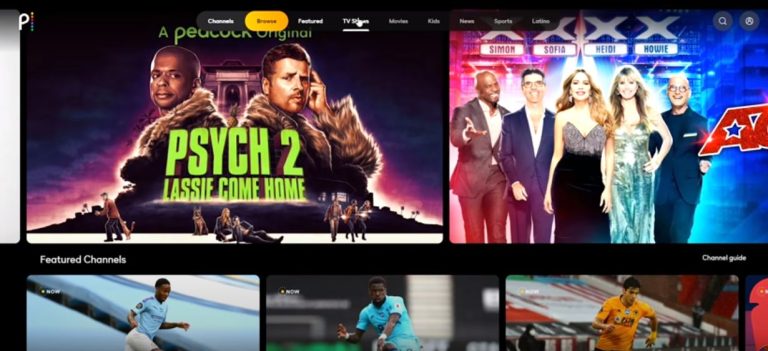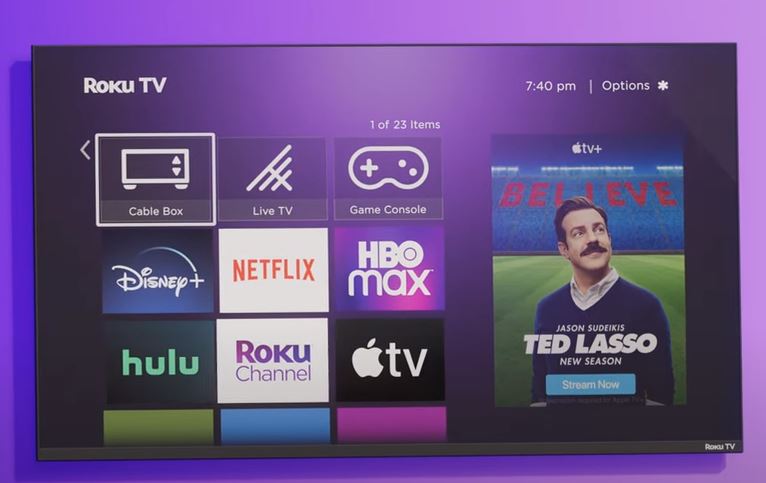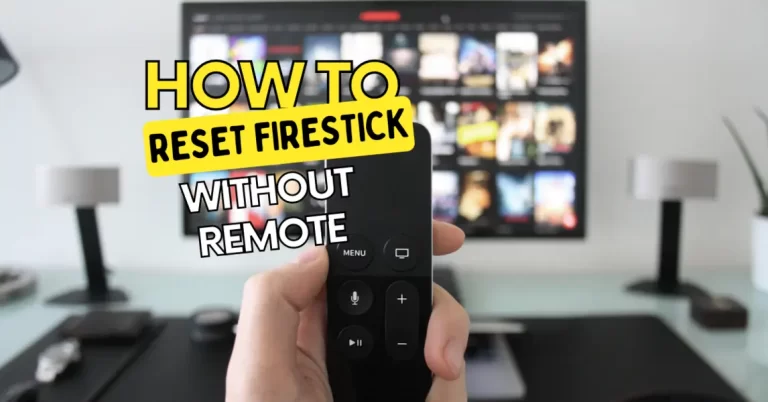Control Roku TV Without Remote or WIFI

How to control Roku TV without remote


If you are facing overcoming connectivity challenges in Roku TV without remote for the Internet. We have effective solutions.
Also read if your dish remote is not working.
An issue with the Roku Remote App
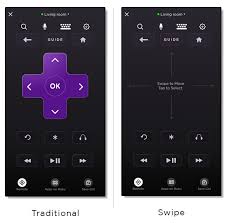
The Roku official app is a feature-rich tool for controlling Roku-powered TVs, offering a virtual remote and additional functions. However, it relies on the TV already being connected to Wi-Fi, creating a catch-22 scenario. So it might be a great problem for you on How to control Roku TV Without remote, here is your help.
1. Using Ethernet Connection + Roku App:
- If your TCL Roku TV has an ethernet port, connect it to the internet using an ethernet cable.
- Download and install the Roku TV app on your mobile device.
- Open the app, select the remote icon, and control your TV using your phone.
- Switch to Wi-Fi: Connect your Roku TV to the WiFi router using an ethernet cable. On your phone, ensure it’s connected to the same WiFi network. Open the Roku TV app, go to Settings on your TV, navigate to Network Settings, and choose the WiFi option to connect.
Here is how to fix NVIDIA Shield TV Remote
2. Same Network Trick to Control Roku TV Without Remote/WIFI

Using the WiFi Router
- Change your new router’s name and password to match your previous WiFi network.
- Connect your TCL TV to the new router without additional configuration.
- Works on both Android and iOS devices.
Using Mobile Hotspot

- Set your phone’s hotspot name and password to match the remembered network on the TV.
- Your TCL TV connects to your phone’s hotspot, thinking it’s the familiar WiFi network.
3. Get a Universal IR Remote

- Purchase a universal IR remote and follow the manual’s TCL codes to set it up.
- Use the remote to navigate to the TV settings and connect to WiFi.
FAQs about Control Roku TV Without Remote/WIFI
Can I use the Roku app to connect my TCL Roku TV to WiFi?
No, the Roku app requires the TV to be already connected to WiFi, creating a connectivity challenge.
How can I connect my Roku TV using an ethernet connection and the Roku app?
Connect your Roku TV to the internet using an ethernet cable, download the Roku TV app, and control the TV through your phone, then switch to WiFi using the app.
What is the “Same Network Trick” for connecting to a new WiFi router?
It involves changing the new router’s name and password to match the old WiFi network and tricking the TV into connecting without additional configuration.
Can I perform the “Same Network Trick” with a mobile hotspot?
Yes, set your phone’s hotspot details to match the TV’s remembered network for a successful connection.
Is using a universal IR remote a viable option for connecting to WiFi?
Yes, purchase a universal IR remote, follow the provided TCL codes, and navigate to TV settings to connect to WiFi.
Does the article provide solutions for both Android and iOS devices?
Yes, the suggested methods work for both Android and iOS devices when connecting a TCL Roku TV without a remote or WiFi.
Can I switch to WiFi using the Roku app without an ethernet connection?
The Roku app method mentioned in the article requires an initial ethernet connection for setup.
What if my TCL Roku TV doesn’t have an ethernet port?
In that case, use the “Same Network Trick” method to connect to WiFi without a remote.
Are the suggested solutions cost-effective?
Yes, the solutions provided, such as using ethernet, changing router settings, or getting a universal IR remote, are relatively cost-effective.
Is it possible to perform a factory reset without a remote?
The article focuses on alternative methods for connecting to WiFi without a remote, and factory reset is not covered.
You can Control Roku TV Without Remote
Overcoming connectivity challenges for TCL Roku TV without a remote or WiFi is possible with creative solutions. Whether using an ethernet connection, leveraging the “Same Network Trick,” or resorting to a universal IR remote, users can enjoy internet access without the traditional remote-control setup. Choose the method that aligns with your TV’s specifications and available resources for a seamless streaming experience.