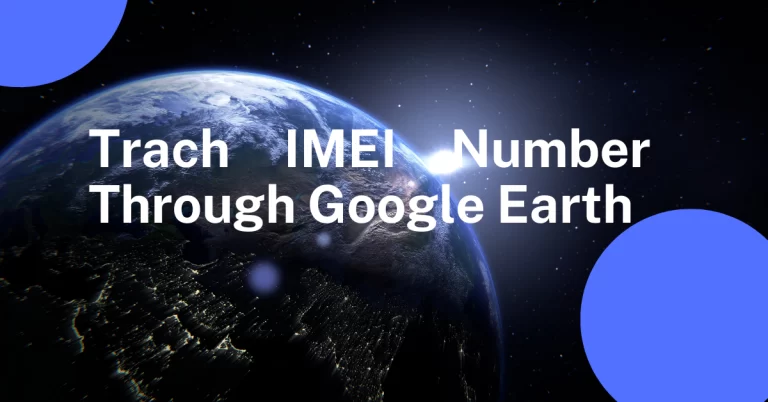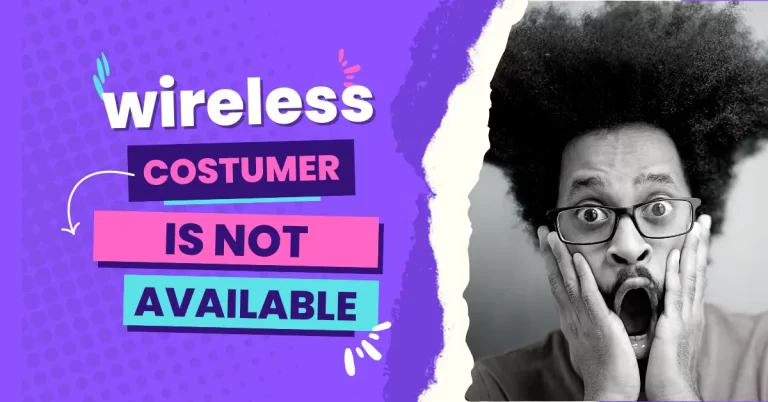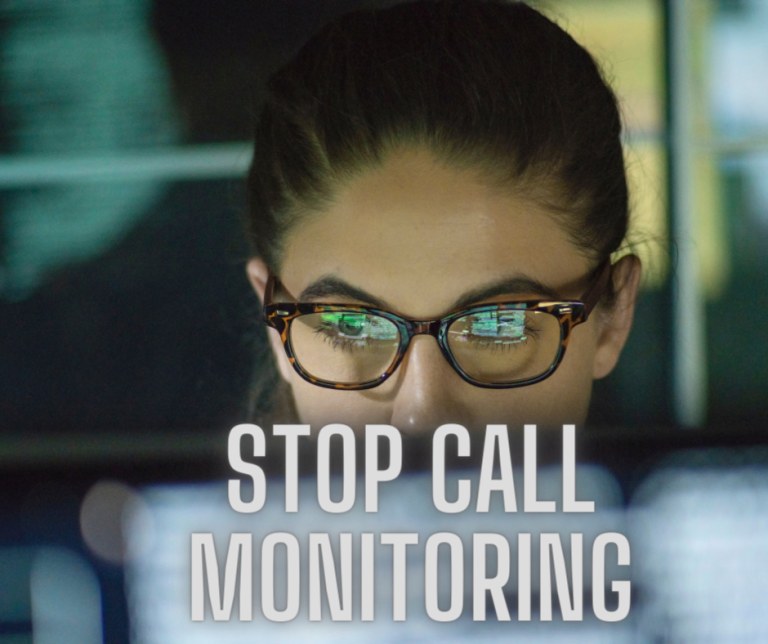How to Share Screen on Whatsapp
Whatsapp Screen Sharing For Mobile (Android or iPhone)
Open WhatsApp and start a video call with the person you want to share your screen with.
Once the call connects, tap the screen to show the controls.
Tap the Screen Share icon with an arrow at the bottom.
Confirm the prompt:
Tap “Start Now” or “Start Broadcast” (depending on your device).
Your screen will now be shared. Navigate to any app or content you want to show.
To stop sharing, go back to WhatsApp and tap “Stop Sharing”.
Whatsaap Screen Sharing For WhatsApp Desktop (Windows or Mac)
- Open WhatsApp Desktop and start a video call.
- Click the Screen Share icon at the bottom of the call window.
- Choose to share:
- Your entire screen, or
- A specific window (e.g., a browser tab or app).
- Click “Share”.
- To stop sharing, return to the call window and click “Stop Sharing”.