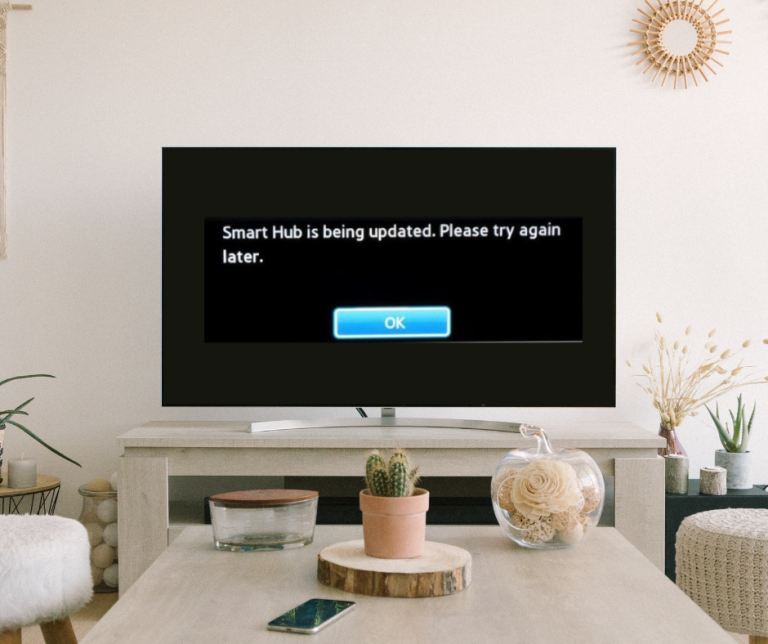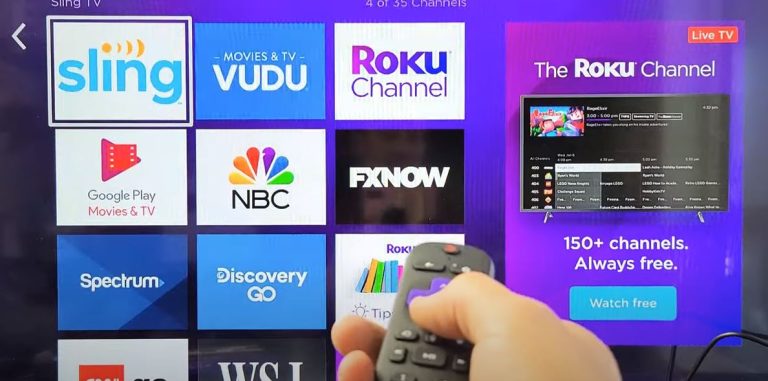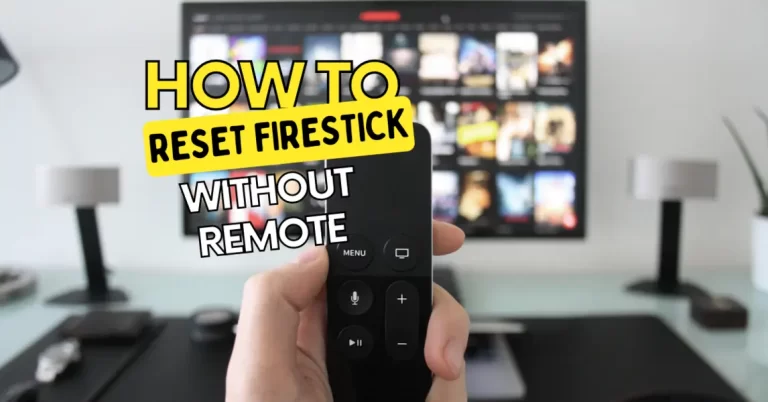Cast Peacock To TV From iPhone
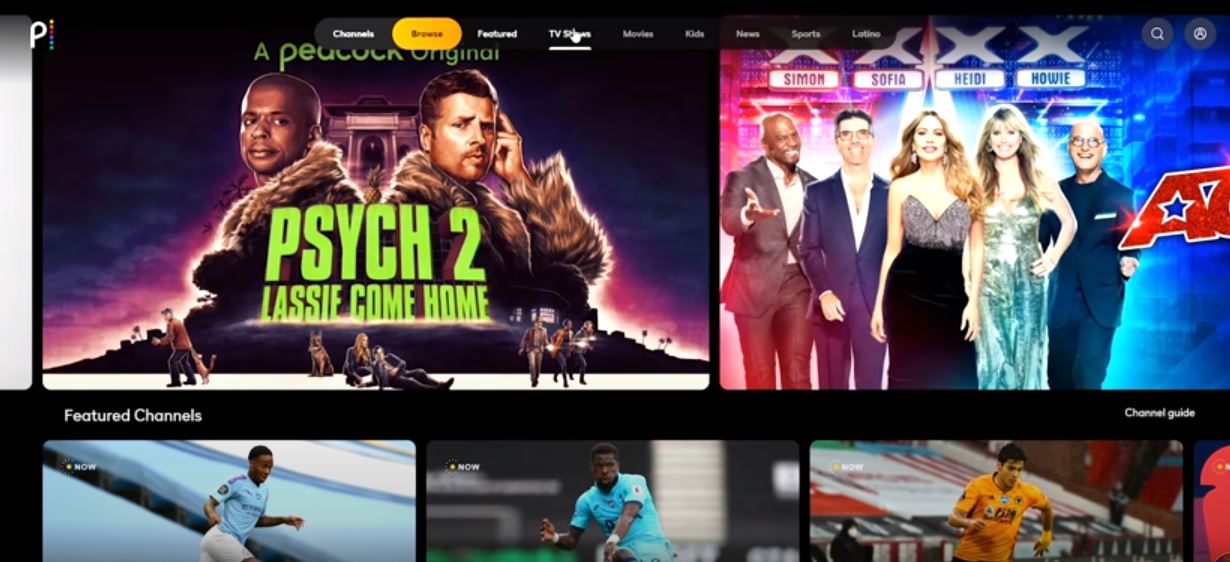
It is defiantly possible to use Peacock on your TV, not the traditional way but using some DIY methods where we can try to cast Peacock to a TV from iPhone first. We will try using already installed apps and Apple features then we will look at some external apps and methods that can be alternatively used to cast Peacock to the TV from iPhone.
Use AirPlay to Cast Peacock to the TV from iPhone.
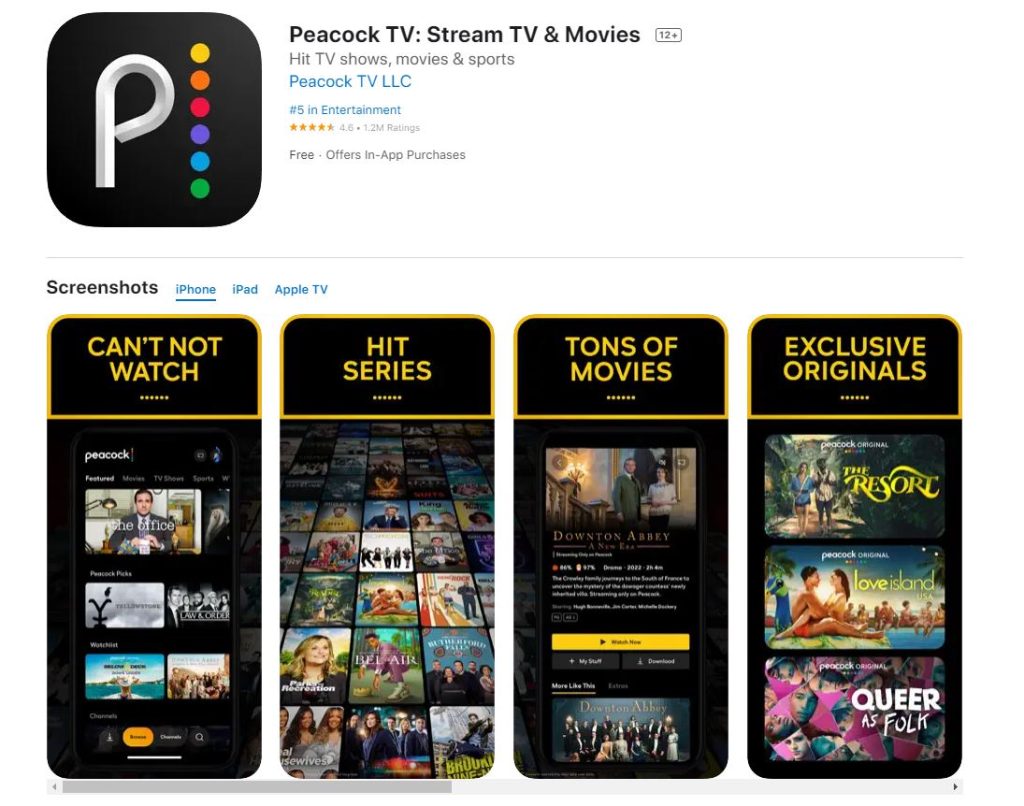
When talking about streaming or casting something from the iPhone to TV, the first thing that comes to mind is Apple AirPlay. One of the easiest and most massively used features that come with every Apple device, whether you are using an iPhone or iPad, you will see and use the feature very often.
Now it heavily depends on if your smart TV supports the Airplay feature. Luckily, almost every smart Tv available on the market supports the Apple airplay Feature, and you can use it very quickly. Once you are ready, just follow these simple and easy steps to cast Peacock to the TV from your iPhone.
- Go to the Apple App Store
- Download the Peacock app
- Open the App and Log into your peacock account
- Open the setting of the iPhone.
- Go to the “General” tab.
- Open the Airplay Settings.
- Now select the “Airplay & handoff.”
- Turn on the auto-connect feature.
- Now, this should automatically connect your iPhone to your smart TV
- Now Open the peacock App again and start streaming.
- Swipe down the menu to access the Airplay button
- Click on the Airplay button to select and connect to your TV
If everything goes right, the connection will be successful, and your TV should start streaming the Peacock from your iPhone. Another thing is that you need to connect both of your devices to the same Wifi network.
How to Cast Peacock to the TV from iPhone- Use a Streaming Device
There are a lot of good screen casting devices available in the market, like Roku device and Chromecast, etc.
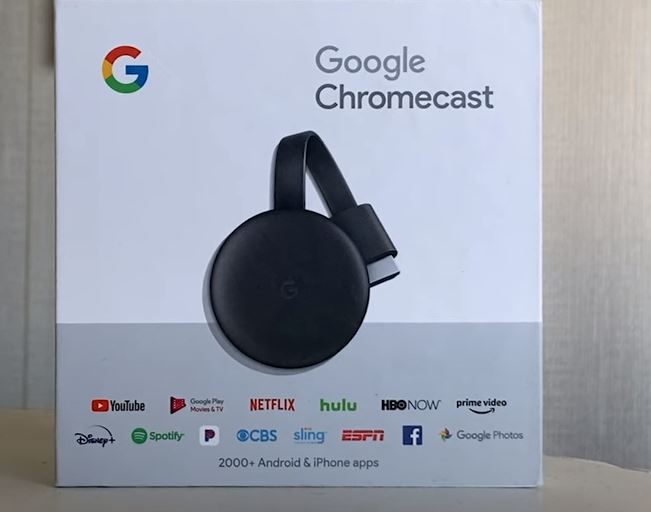
In this solution, we will use Chromecast to cast Peacock to the TV from iPhone. Chromecast is very simple and easy to use it can help you to turn your non-smart TV into a smart Tv. You can even mirror your phone onto your TV, and that’s exactly what we are going to do, so just follow these simple and easy steps.
- Go to the Apple App Store and download the Chromecast Streamer app.
- Open the Chromecast app once it is downloaded.
- Upon opening the first time, it will ask you permission to search your nearby devices. Just allow it.
- Connect your iPhone and your Chromecast device to the same wifi network.
- Scan and select your Chromecast device and connect to it.
- After the connection is established, your iPhone will start mirroring on your TV
- Open the Peacock App and enjoy your favorite Show.
How to Cast Peacock to the TV from iPhone using AirDroid Cast Web.
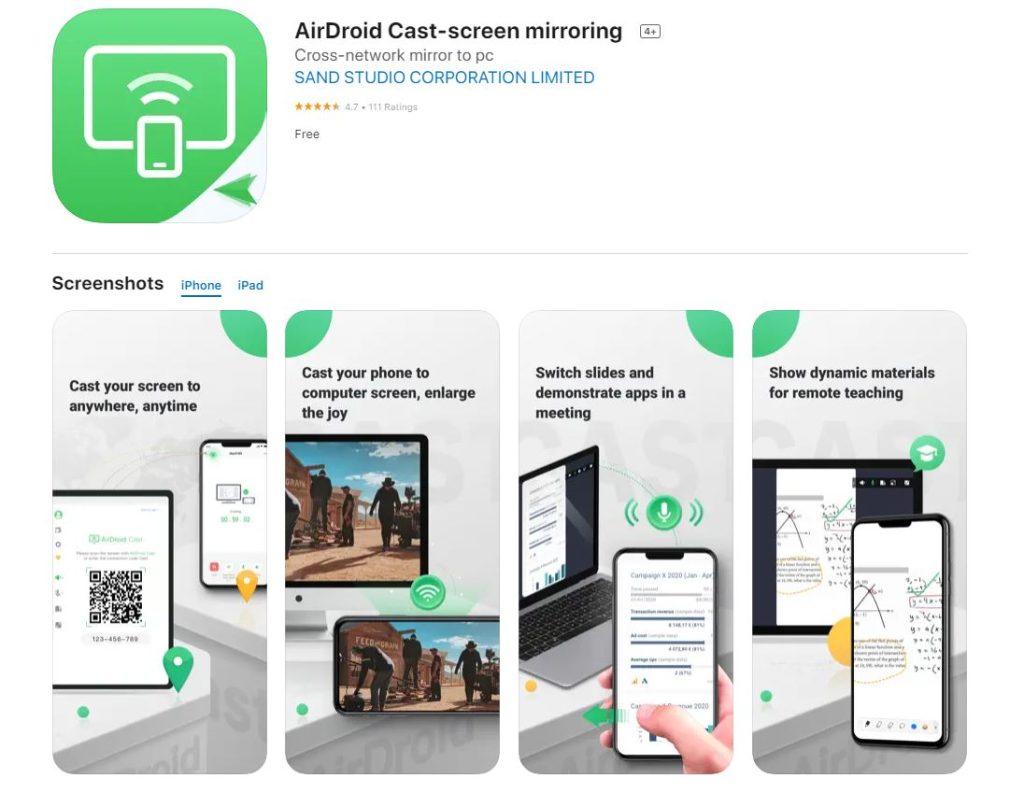
If you can’t buy a new Chromecast device and the Apple Airplay doesn’t work for you either, then this solution is for you because we will use multi-platform mirroring software to cast Peacock to the TV from iPhone. Just follow these simple steps, and you are good to go.
- Install the AirDroid Cast Web app from the App Store.
- Connect your TV to the internet.
- Open your browser and go to the URL https://webcast.airdroid.com.
- Open the App and scan the QR code displayed on the screen
- A notification will appear to ask permission. Just allow it.
- After allowing the permission, you should be able to cast the Peacock to the TV from the iPhone.
Final thoughts on Casting Peacock To TV
While breaking the stereotype that iOS devices can not be connected to android devices, we discussed how to cast Peacock to the TV from iPhone. All of the above mention methods can be used easily, but still, if you are lacking either Chromecast or you have old smart Tv that doesn’t support the AirPlay feature, then we suggest you use AirDroid App. It’s easy and simple to follow, and almost every person can do it.
FAQs
Can I stream Peacock from iPhone to TV?
Yes, absolutely there are some easy and simple ways like using AirDroid, Chromecast and AirPlay features you can use to cast Peacock from iPhone to TV
Does Peacock allow screen casting?
While Peacock doesn’t stop you from mirroring your iPhone screen onto the TV, it still depends on whether your TV supports the casting feature.
Do peacocks block mirroring?
No peacock doesn’t stop you from mirroring your phone. You can use screen-sharing apps to share your screen with your TV.
Can you AirPlay from Peacock?
Yes, It is possible to Airplay from Peacock to your TV.
Why will Peacock not play on my projector?
Peacock will not allow you to project its shows to the projector because it doesn’t allow the HDMI cable sharing.
Why does Peacock not work on my Samsung TV?
There could be several reasons it is not working on your Samsung TV. One of them is if your smart TV was from before 2016.
How do I connect my Peacock to my Samsung smart TV?
There are many ways to connect peacocks to smart Tv. You can use screencast, or you can mirror your screen to the Samsung TV using casting apps.