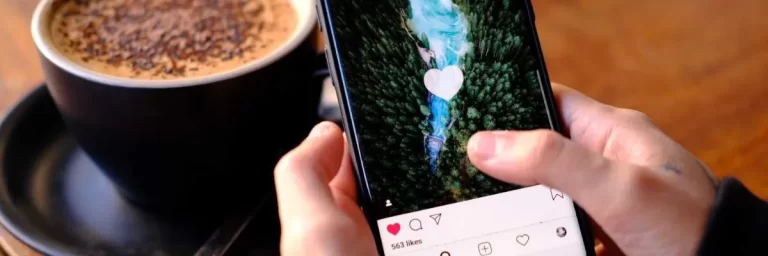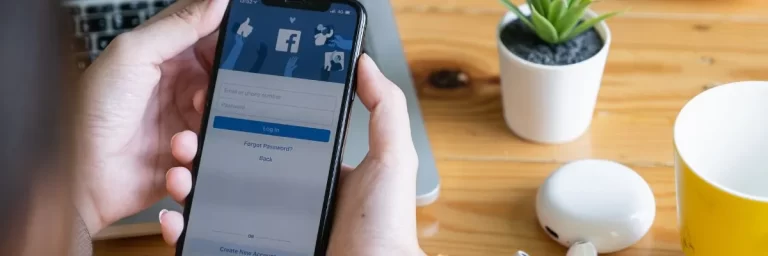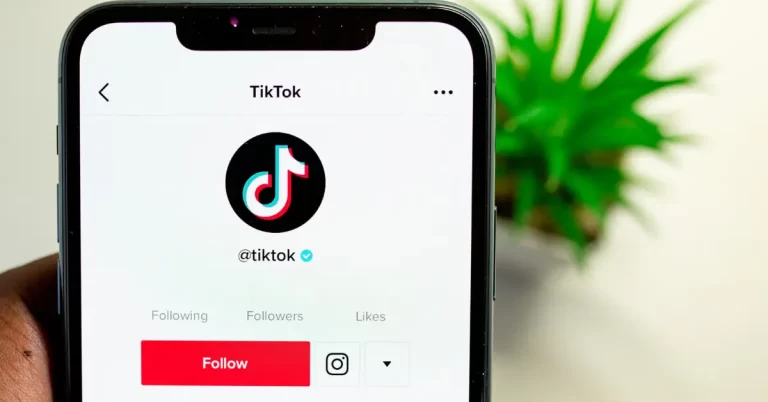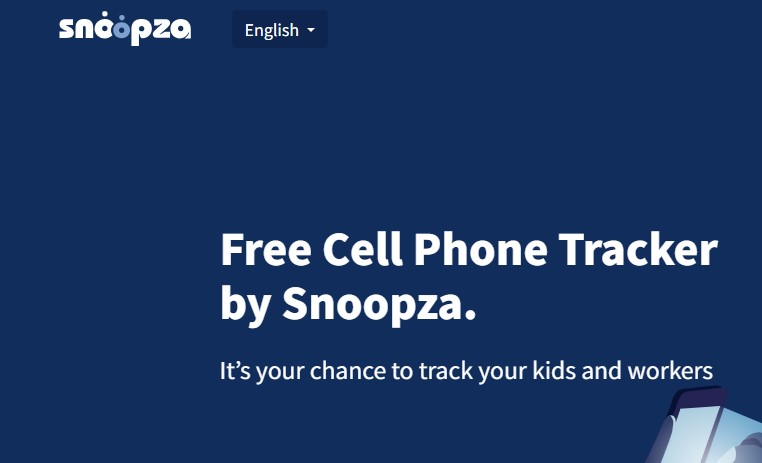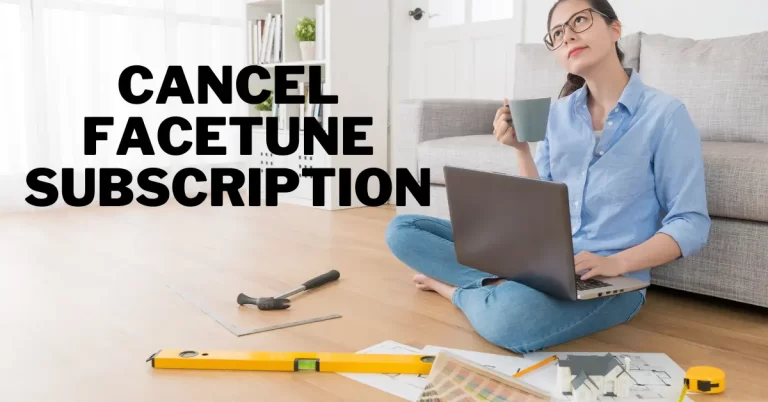“Oops An Error Occurred” – Instagram issue fixed
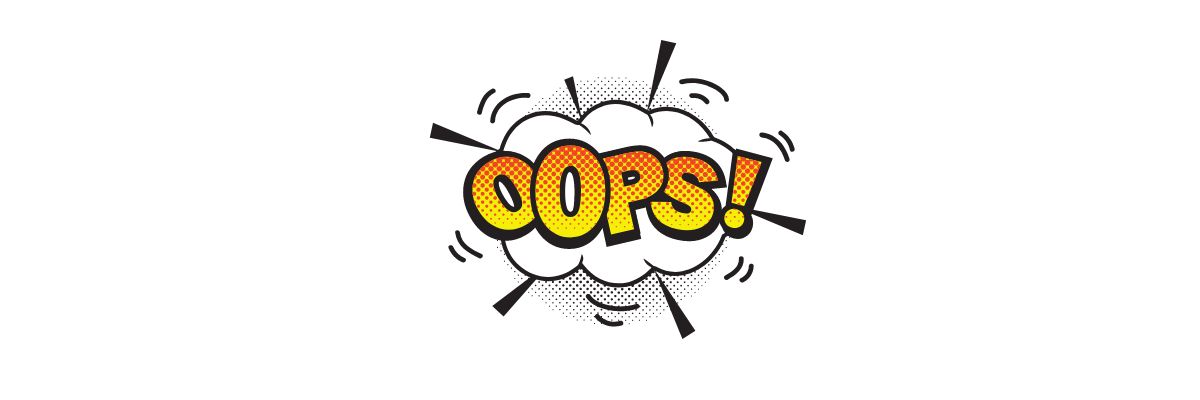
Social media has become a part of our daily lives, it seems like Instagram is equally important to food, and messaging on Facebook is as important as oxygen. But life becomes miserable when some error occurs and we can’t enjoy these social platforms. If you are posting on Instagram, you must have come across this error and now don’t understand what to do or how to fix “Oops an error occurred” then don’t worry, and stick with us until the end to find out what this error is all about.
Almost every internet influencer has a profile on Instagram as this app has a huge user base influencers use it as a sort of media house to promote their looks, skills, and sometimes their business. Still, as everything has its pros and cons, we are going to discuss one of its bad sides: Instagram has a lot of errors some are easy to fix. At the same time, others can be tricky to solve. First, we will see the major causes of the error “Oops an error has occurred,” After that, we will see how you can fix this issue using different methods.
What causes “Oops an error occurred” on Instagram?
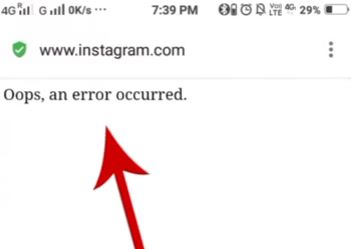
There could be plenty f reasons you are seeing this problem on your Instagram. It can depend on what platform you are using Instagram on. Look at some of the major reasons for this error listed below and try troubleshooting your device.
Server Downtime when it comes to Instagram and especially Facebook servers, we have seen a lot of server outrages or server downtime in past months, so this could be the reason that servers for your region are under maintenance or down at the time you faced this error.
Lousy Internet Connection While server outrages are not very common and happen only occasionally. There are very high chances that the problem is at your end. It could be wither slow internet connection or a network issue on your internet service provider. Whatever the issue with your network, you can face this error very often.
Corrupted App Cookies now rarely happen when a user clears the apps’ cookies after installing, which can also cause the “Oops an error has occurred” problem. Still, this problem mainly happens while using Instagram on the browser.
User Report Issue if your account has been reported for some reason, it can be anything from your post or any comment you made on some random post. Then your account has been flagged or got restricted for some time. You can either contact the Instagram support team or wait for some time for this restriction to be over or lifted by the management.
Outdated Instagram App with time passing, a lot of the features on Instagram change frequently, or if you still need to install the latest version of Instagram, then it is possible that the outdated app causes this error. There are other errors you can also see because of the outdated app, like crashing and freezing or Instagram may not let you post anything.
Force Stop – instagram oops, an error occurred 2022 solution
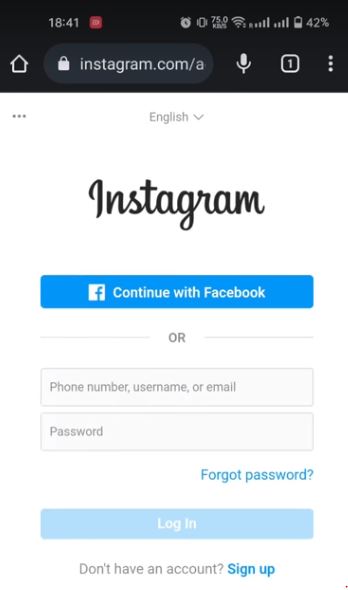
If you are facing any unwanted error on your Instagram or any other app on your android app, then this should be the go-to solution for most of the errors on Android. Face Stoping Instagram on Android is equivalent to restarting the app. Please remember that all app information will be restored if you force stop. For example, all your saved logins will be gone, and you will be logged out of your account, so make sure to back up your information before doing the force stop. There are two methods of force-stopping an app. If you don’t know how to force-stop an app, then just follow these simple and easy steps.
Force Stop the Instagram app
- Open your app Drawer.
- Find the Instagram app.
- Long press on the Instagram icon.
- From there, select “App Info.”
- Hit the “Force Stop Button.”
Force Stop the Instagram app
- Go to the settings of your Android.
- Search for the “Applications”
- From there, go to “Installed Applications.”
- Find and select Instagram.
- There you will see all of the information of the app. Select “Force Stop.”
Unlink your Instagram from the Facebook Account
As you may know, both Instagram and Facebook are owned by the advertisement company “Meta” now. Most of the time, many users don’t know that their Facebook and Instagram are linked. Your activity from Facebook may be confusing between both of the apps. I know it’s confusing, but many users have claimed to bypass “Oops an error occurred” by simply unlinking both apps and using them separately. To do that, follow these simple and easy steps to unlink both of your accounts.
- Go to the app launcher and open Facebook.
- Go to the Settings of the Facebook.
- Now select “Settings and privacy.”
- At the bottom of the page, there is the “Apps and Websites” section.
- From there, go to “Permissions.”
- There you will see the list of apps linked to your Facebook account.
- Select the Instagram.
- Click on “Remove,” and another confirmation prompt may appear. Just confirm to unlink your account.
Reset the Instagram Password also solves “Oops An Error Occurred”
There may be some database problems regarding your account, and the app cannot fetch the appropriate information from the server or database. In this case, you can reset your Password to refresh all of your information. Just follow these simple and easy steps to solve the “Oops an error occurred.”
- Open the Instagram App on your Smartphone.
- Click on “Forgot your Login Details? Get Help Logging in”.
- Type the Email address of your account.
- You will get a Password Reset Email from Instagram.
- Click on the link provided in the email.
- From there, you can insert the new Password.
Reinstall the Instagram App
Your smartphone may be having some dependency issue with the Instagram App, which is causing the “Ops and error has occurred” to fix that, we will reinstall the Instagram app. Reinstalling an app can refresh all the app data and replace all the corrupted app files, so there is a high chance that “oops, an error occurred Instagram blocked” can be fixed by reinstalling the let’s just give it a try. To reinstall the Instagram app, follow these simple and easy steps.
- Go to the app launcher and find the Instagram App.
- Long press on the Instagram app.
- Depending on your device, some options will appear.
- Select the “Uninstall”
- Now to again install the app follow these steps.
- Go to the app launcher.
- Go to the “Play Store”
- Search for the “Instagram”
- Click on the “Install”
After the app is installed, log back in with your username and Password; hopefully, this will fix the problem.
Contact the Instagram Support
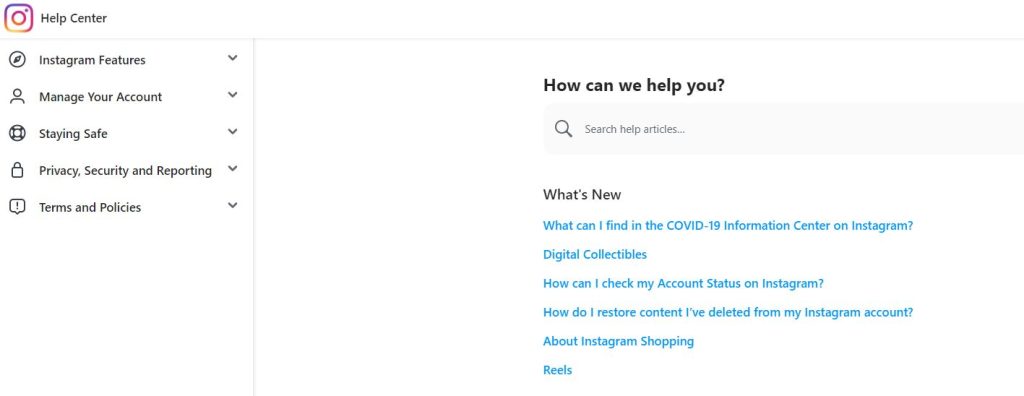
Last but not least, if you have tried all the above solutions and none are working for you, then perhaps it is time to get the officials involved in the problem, so we will contact Instagram support and tell them our problem.
To contact the Instagram support team, go to https://help.instagram.com/. Other than that, we can also submit an email to support@instagram.com and tell them about our problem but before contacting the support team, keep in mind that it can take up to 14 or 15 days for them to respond to your request.
“Oops An Error Occurred” – Wrap Up
So this was a detailed solution and the causes of “Oops an error occurred” on Instagram. While it can just be a minor cache-related issue, or it can also be a restriction from Instagram, our suggestion would always be to contact the Instagram support team to fix this type of error.
FAQs
What is 5xx Server Error on Instagram?
In technical terms, the 5xx error code refers mainly to server-related problems, and these server errors are normal on Instagram. These 5xx server errors can be caused by the server’s and your device’s communication.
How to fix Instagram Sign Up Error?
Instagram and Facebook provide security from the fake account, so if you are trying to signup for an Instagram account, try to use your real details and make sure no other accounts are signed in when you sign up on the app.
What is an Unknown Network Error on Instagram?
As the error is self-explaining, you are having problems in your network and need to fix them. A signal issue and other major and minor network-related problems could cause the Unknown Network Error on Instagram.